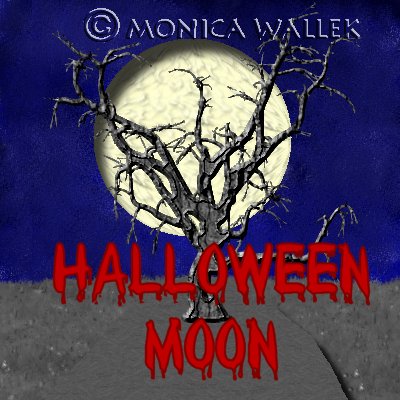
Monica's PSP6-7 Halloween Moon
I was inspired to do this by my spooky tree lesson. I needed a Moon to fit in the other lesson's scenes and I tried a feature I always forget about. You only need PSP7 for this lesson.
The title font is called Bloody.

- Open a new 200x200 transparent 16.7 million color image. You can use any size image as long as it's a perfect square so the circle effect will work.
- Add a new layer named Solid.
- Flood fill
 with foreground color #FFFECB for the nice base color.
with foreground color #FFFECB for the nice base color.
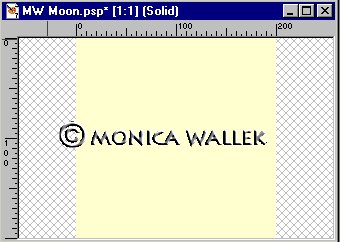
- Add a new layer named Features. This will be the moonscape.
- Set foreground color to C0C0C0 and the foreground texture to lunar and flood fill the layer. (Remember that the Texture boxes are the 2 boxes directly below the Styles boxes. If you don't have the Lunar texture, you are welcome to experiment with other available textures. Plastic3 is a good option.)
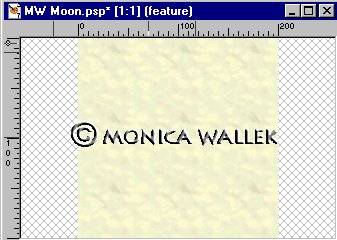
- Go to Effects->Texture->Sculpture and use the following settings. We are making the craters more prominent. For PSP6 Users: Image->Effects->Sculpture
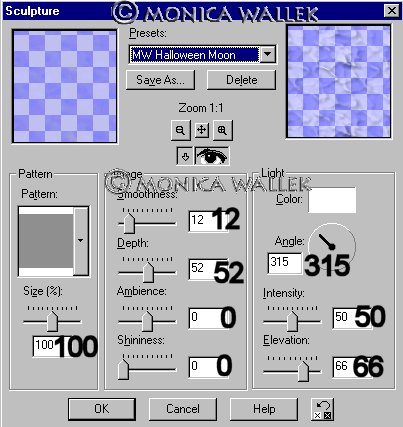
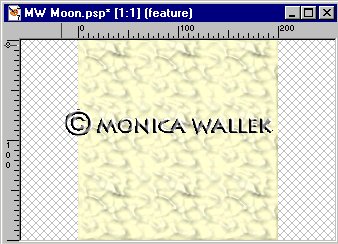
- Merge Visible your layers so the circle effect will work. We want both moon parts to become circles.
- Go to Effects->Geometric->Circle and you magically have a moon. Keep selected. For PSP6 users : Image->Deformation->Circle. (Thanks Vikki!)
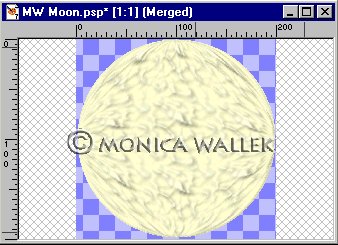
- Duplicate your layer. This allows us to keep our moon inside the cutout.
- Now, go to Effects->3D->Cutout and use the following setting to get the waxing or waning effect on the moon. You are welcome to play with these settings to move the shadow around. For PSP6 users: Image->Effects->Cutout. Note: Your Cutout window will look a bit different from my screenshot.
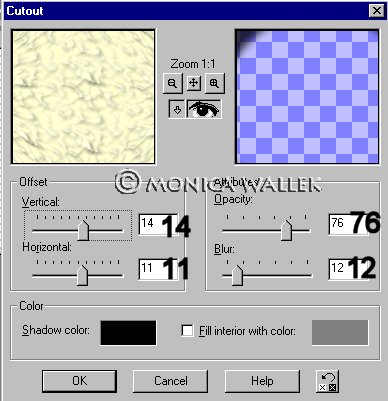
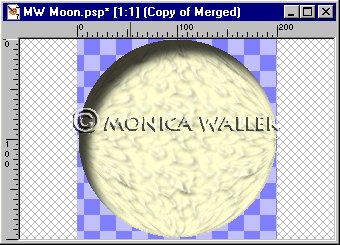
- 11. Merge Visible one last time. You're done and didn't use any selection files. Save or tube as you wish.


PSP7 tool icons are from MaMaT's icon tubes.
"PSP" refers to
CorelTM Paint ShopTM Pro®.
The individual creators own the copyrights and/or trademarks on their respective software filters, fonts, presets, Quick Guides, scripts, magazines, and images/banners which are mentioned or appear on these pages.
Customizable layout provided by Blue Robot CSS layouts. Note that I changed the colors, background and customized the CSS for my site.
© Copyright 2001-2011, Monica Wallek, All rights reserved.
Using my tutorial, means you agreed to these usage terms. All page elements, tutorials, and explanatory and sample graphics belong to me except where otherwise noted.
