
Santapelli
I was inspired by some holiday ornaments I saw on vacation this Spring. You'll need just PSP 7. You will use the smudge tool to create the white trim.

Sources
You will need my tiny supply folder here.

- Open a new 400x400 transparent 16.7 million color image.
- Create a new layer, Red Stuff. Load my 01MWred.sel and flood with #C00000 or you might like #026404. Select none.
- Open new layer, Black Stuff. Load my 02MWblack.sel file and flood with black. Apply the following inner bevel settings. Select none.
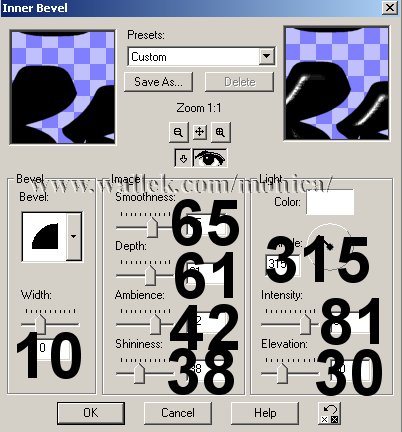
- Open New layer, Gold Stuff. Load my 03MWgold.sel file and flood with #C0C000. Apply the following inner bevel. Select none.
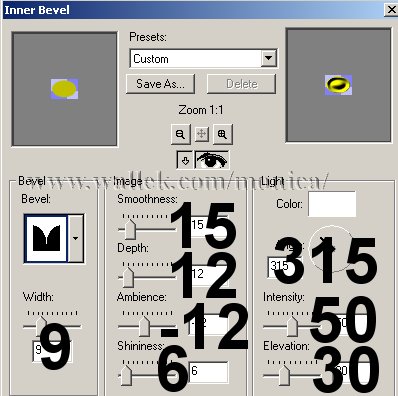
- Open new layer, White Stuff. Load my 04MWwhite.sel file and flood with white. Select none.
- Now, using the smudge tool and either settings you choose or those I used, stroke from the center of each white shape out to the edge to create the fuzz.
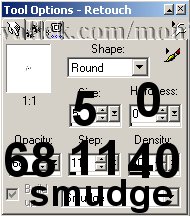
- Bonus: in a new image... same size as Santapelli, load the 05MWbonus.sel file and fill with your choice of the red or green color you used in Santapelli earlier. Nope, not saying or showing you what the bonus is. It is relevant to Santapelli though.


PSP7 tool icons are from MaMaT's icon tubes.
"PSP" refers to
CorelTM Paint ShopTM Pro®.
The individual creators own the copyrights and/or trademarks on their respective software filters, fonts, presets, Quick Guides, scripts, magazines, and images/banners which are mentioned or appear on these pages.
Customizable layout provided by Blue Robot CSS layouts. Note that I changed the colors, background and customized the CSS for my site.
© Copyright 2001-2011, Monica Wallek, All rights reserved.
Using my tutorial, means you agreed to these usage terms. All page elements, tutorials, and explanatory and sample graphics belong to me except where otherwise noted.
