Monica's Photo Effect

This lesson developed from several images I created using personal photos that were not the best quality to start with. You will need your own image, preferably a photo you took. You only use one PSP tool and the various layers controls. Do experiment with your layer's settings.

- Open your original photo. While holding down the Shift key, hit the D key and then close your original photo. We'll be working on your copy you just created.
- Duplicate your photo layer. We will do all our modifications to this layer only.
- Using your mover tool
 , move the copy layer slightly in either downward diagonal direction.
, move the copy layer slightly in either downward diagonal direction. - On your Layer palette, change the layer blend mode from NORMAL to DISSOLVE. ("What layer palette?" you ask... VIEW->TOOL BARS and check the Layer Palette option box.)
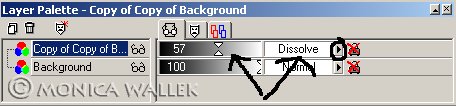
- Change layer OPACITY from 100% to a value you choose. (I picked 55-57.)
- Now, if you think you were a bit wild when you used the mover tool
 , just mover the image back slightly to where it was. You control the blurriness.
, just mover the image back slightly to where it was. You control the blurriness. - Finally, just crop
 your image to remove the slight border along the top.
your image to remove the slight border along the top.

Samples




PSP7 tool icons are from MaMaT's icon tubes.
"PSP" refers to
CorelTM Paint ShopTM Pro®.
The individual creators own the copyrights and/or trademarks on their respective software filters, fonts, presets, Quick Guides, scripts, magazines, and images/banners which are mentioned or appear on these pages.
Customizable layout provided by Blue Robot CSS layouts. Note that I changed the colors, background and customized the CSS for my site.
© Copyright 2001-2011, Monica Wallek, All rights reserved.
Using my tutorial, means you agreed to these usage terms. All page elements, tutorials, and explanatory and sample graphics belong to me except where otherwise noted.
