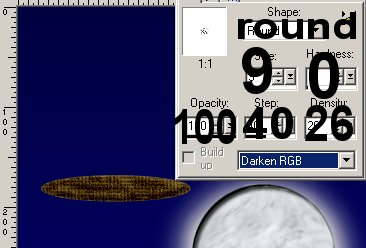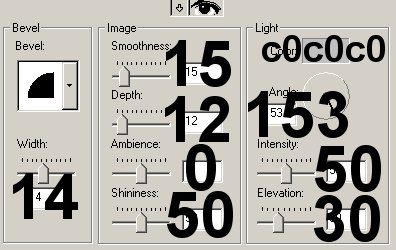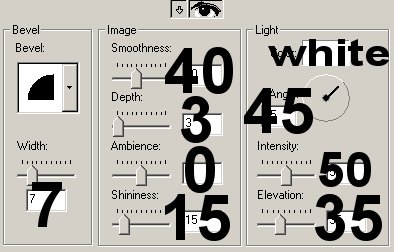Old Woman in a Basket

I decided to try my hand at entering the Prestigious Nursery Rhyme Event.
I chose the old woman in a basket rhyme. Seems she was volunteered for sky cleaning
duty, and it's easier to see the cobwebs by moonlight. Safer too, if you consider
being tossed that high in a basket "safe".
You'll get a workout on layers, selections and the retouch tool.
No vectors unless you venture there yourself.
Ask Monica
Monica's TOU

Sources
You will need my sel files and various image files.
Please download the supplies here.
Patterns I am providing were created by me either in Super BladePro playing
with random settings, or using Lattice Composer in Redfield's Plugins.
Please do not redistribute my tiles.
MWSky background is one I created using just PSP.
I created a two-color blue gradient and
the moon is made from my Halloween Moon tutorial.
This is a personal thank you to Sue of the Prestigious Dames.
She provided the body as one of her preset shapes. They are included in the supplies
as .sel files with her blessing.
I couldn't have written this tutorial without your preset shapes, Sue!
No outside filters are needed for this image.

../../mwthingz/126411/
You may find it easier to use the brush  to fill small areas.
to fill small areas.
1. Open a new transparent 350 x 350 16.7 million color image.
2. Add a new layer, Sky. Open my MWsky.psp file.
Copy it and paste it into the Sky layer.
3. Add new layer, Back Basket. Selections->Load from disk my MW01backbasket.sel file.
Load my MWbasket.jpg & set your foreground style to that pattern at 50% scale, Angle 45.
Fill  the area. Select none.
the area. Select none.
4. Now, choose Colors->Colorize and use 28, 109 for the numbers.
Or find what looks good to you on a basket in the moonlight.
5. Next, choose the retouch tool  with the settings shown.
with the settings shown.
We are trying to create some depth on this basket.
Use my image below as a guide. Don't expect to match my image completely.
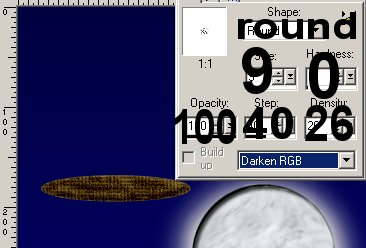
6. Now keep the same settings but choose Lighten RGB.
We are creating the moonlight and highlights now.

7. Now, add new layer, Neck. Load the MW02neck.sel file.
Flood fill with #F7D3D3. Select none.
8. Add new layer, Broom Hand. Load MW03broomhand.sel file.
Flood fill with #F7D3D3. Select none.
9. If you like, you can repeat the Lighten and Darken RGB steps on the hand.
10. Add new Layer, Left Hand. Load the MW04lefthand.sel file.
Repeat steps 9 and 10 for this hand. Select none.
11. Add new Layer, Dress Front. Load MW05dressfront.sel and
flood fill with #028402. Select none.
12. Add new layer, Broom Handle. Load MW06Broomhandle.sel and
flood fill with #974E07. Select none.
13. Choose Effects->3D Effects->Inner bevel and use the settings shown.
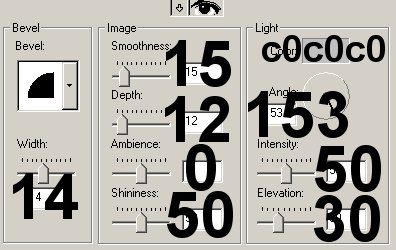
14. Add new layer, Broom Sleeve. Load MW07broomsleeve.sel and
flood with same green color. Select none.
15. Add new layer, Left Sleeve. Load MW08leftsleeve.sel and
flood fill with green. Select none.
16. Add new layer, Basket Side. Load MW09basketside.sel file and fill with
the same pattern as for the Back Basket. Repeat the Colorize using same settings.
Repeat the RGB lighten and darken steps. Select none.

17. Add new layer, Dress Details. Load MW10dressdetails.sel and
fill with #025D02. Select none.
18. Choose effects->Blur->Gaussian Blur, using 2.98.
19. Add new layer, Hand Details. Load MW11handdetails.sel and
flood fill with #EC9090. Select none. Add Guassian Blur at same settings.
20. Add new layer, Hair. Open my hair.psp file. Load the MW12hair.sel file
and paste the hair image into the selection.
21. Add new layer, Stars. Choose the Jasc neon tube  . Either color,
. Either color,
but set size to 23. Draw a little round star. Add as many stars as you wish.
22. If you prefer yellow tinged stars, leave the Colorize settings as is
and avoid the Gamma Correct.
For white stars, choose Colors->Colorize and use 0,0
for the settings. Next, choose Colors->Adjust->Gamma Correction and make sure the
linked box is checked and use the value 3.70.
There are your stars.

23. Add new layer, Cobwebs. Load my cwpatterntile.jpg.
Set the foreground style to that pattern, angle 0 scale 100%.
Set background style to null. Now, using the draw tool  set to
set to
freehand width 4, draw out some nice looking cobwebs.
Depending on where you put your stars, you can have some fun connecting the stars.
Just a few, our woman has been busy cleaning.
24. Apply the inner bevel shown.
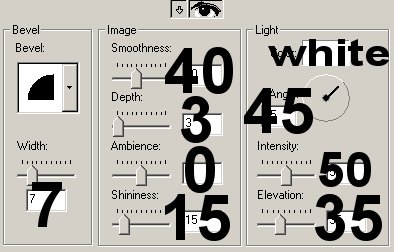
25. Add new layer Broom Head. Load my MW13broomhead.psp file.
Load the broomhead.sel file. Paste image into selection.
26. Add new layer, Broom Details. Load MW14broomdetails.sel file.
Flood fill with #C0721E and apply round inner bevel.
27. Now, I went back over the dress and sleeves with the lighten and darken RGB retouch.
I also duplicated the Broom Hand layer and moved the copy above the Handle.
I just deleted that lil bit of thumb that should be behind the handle to look right.

28. Save your image.
Please remember that this image is for your personal use only.
Return to the Prestigious Rhymes Index Page.

PSP7 tool icons are from MaMaT's icon tubes.
Jasc owns the copyrights and trademarks for Paint Shop Pro (PSP).
The individual creators own the copyrights and/or trademarks on their respective filters,
fonts, presets, and images/banners which are mentioned or appear on these pages.
Pageset is one I created specifically for this tutorial. The pageset belongs on wallek.com.
I used Donna's Needlepoint texture to create the look of the baby blanket on this page.
©
Copyright 2001-2003,
Monica Wallek, All rights reserved.
You have the right to use the graphics you create from my tutorials
for your personal use only unless otherwise stated in the tutorial.
Using my tutorial, signifies your agreement to my usage terms.
Groups may only link to my tutorial pages.
All page elements, tutorials, explanatory & sample graphics belong to me
except where otherwise noted.
Any removal, distribution, profiting, storage or transmission of my materials,
is a violation of my copyright and will result in legal action.
Sites with pornography or pornography links
are NOT allowed to link to any of these pages.
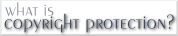
Report Tut Thieves