Preset Elephant Ears
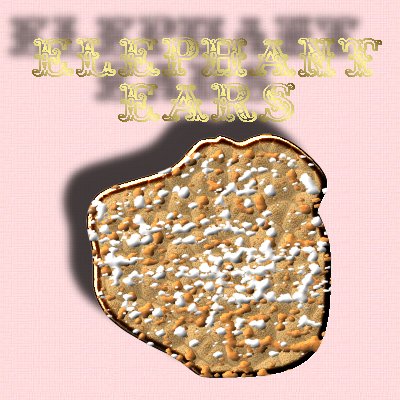
This lesson was inspired by one of the Prestigious Dames. She considers this one
of her favorite park foods. You will be using a few PSP tools and a BladePro preset
to complete the lesson. Please eat first.
The font I used is called Tropicana and can be found on Listemageren's site.
PSP7 tool icons are from MaMaT's icon tubes.

Please note:
Anything you create from this tutorial is for your personal use only.
All files, screenshots, and text instructions I provide are mine under copyright law,
excluding other authors' work where noted.

Supplies
Download my lesson supplies here.
Martin's presets should be placed in the BladePro or Super BladePro
Textures and Environments folder after unzipping them.
Please drop in and visit Martin's Planet Preset & BladePro Cafe
for the rest of his amazing food presets. Thank you for creating these Martin!
As a special gift, you'll find your 'Prestigious Park participation picture'
(shown below) included in the supplies file. Please feel free to use the image on
your own pages after completing this lesson.
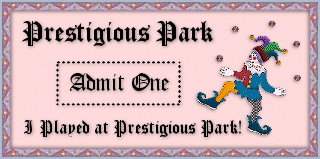

1. Open a new 350x350 transparent image with 16.7 million colors.
2. Add new layer, Ear. Selections->Load from disk my ear.sel file.
Flood fill  with white. Keep selected!
with white. Keep selected!
3. Go to Effects->Plugins and open your BladePro or Super BladePro filter.
Find Martin's Pita Pocket preset in the Wheatfest group.
Apply the filter. Select none.
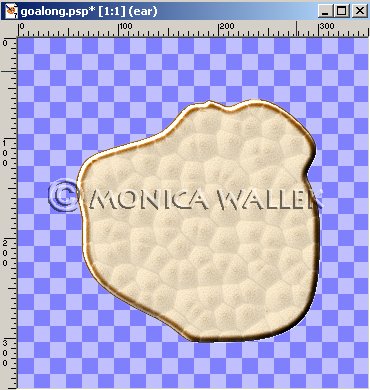
4. Go to Colors->Adjust->Gamma Correction. Use the settings below.
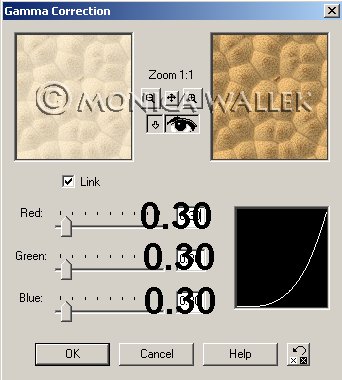
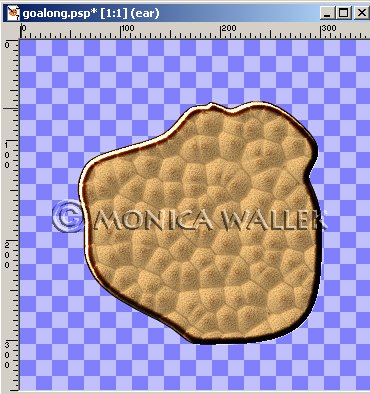
5. Add new layer, Cinnamon.
6. Set your tube tool  to the Jasc Dirt tube and choose a scale of 21.
to the Jasc Dirt tube and choose a scale of 21.
I just dragged the mouse around. We'll clean up the excess later.
Go to Effects->Texture Effects->Emboss.
(Embossing gets rid of the off shades that would get really odd in Colorize.)
Now, go to Colors->Colorize with hue = 20 and saturation = 148.
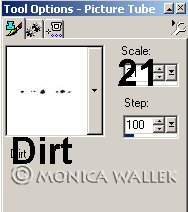
7. Go to Effects->3D Effects->Inner Bevel and use the settings shown.
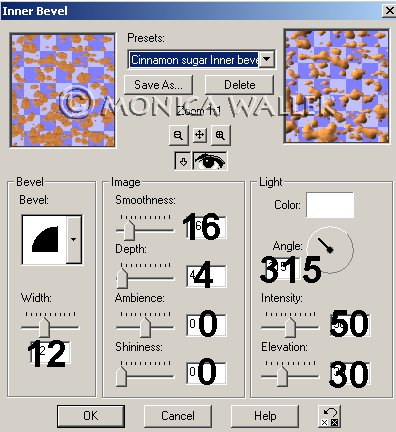
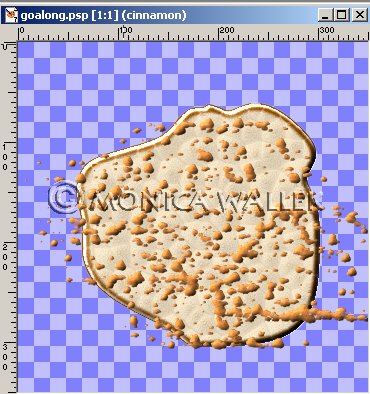
8. Add new layer, Sugar. Using your dirt tube with the same settings,
dab sugar on the ear in a different pattern from the cinnamon.
Repeat the Emboss step, but do NOT Colorize.
9. Go to Colors->Adjust->Gamma Correction. Change the "0.30" to "5.00".
Repeat 2 more times. Add the same Inner Bevel.
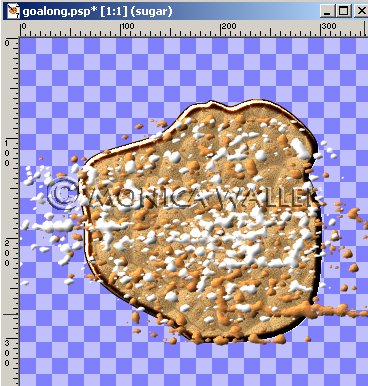
10. Now, we clean up the mess from the cinnamon and sugar.
Reload the ear.sel file. Then go to Selections->Invert.
Click on the Cinnamon layer and hit your Delete key once.
Click on Sugar layer and hit your Delete key once. Select none.
Your snack is complete.
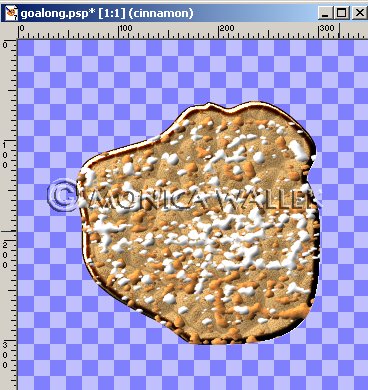
11. To save your elephant ear as a tube, go to Files->Export->Export as a Tube after merging all layers.

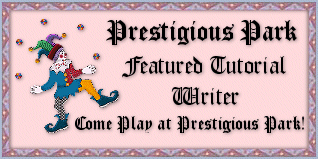

Circus Graphics ęCopyrighted Prestigious Dames & Prestigious PSP 2002
Tutorials are ęCopyrighted by each Author
© Tutorial ęCopyrighted 2001-2002, Monica Wallek, All rights reserved.
You have the right to use the graphics you create from my tutorials for your
personal use only. Using my tutorial, signifies your agreement to my usage terms.
Groups may only link to my tutorial pages. All page elements (except Circus Graphics),
tutorials, and explanatory and sample graphics belong to me. Any removal, distribution,
profiting, storage or transmission of my materials, is a violation of my copyright
and will result in legal action.
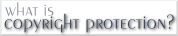
Report Tut Thieves

