

Welcome to my Spring Bunny lesson.
I hope you enjoy creating this lesson from selections and a tube.
I have included my suction cup file in PSP6 format which is readable for both
PSP6 and PSP7.
For those using PSP5, contact me and I can create the version 5 file for you.
Do email me if you have any problems with my lessons.
(You'll find 4 email buttons on this page.)
Please keep in mind that I do eat, sleep and need to buy food at times
and those events will each keep me away from my email. ;)
1. Open a new 450x450 transparent 16.7 million color image. Yes, that's huge.
You'll need to resize this later.
You are welcome to try other colors on your Spring Bunny.
2. Add a new raster layer, Tummy. Selections->Load from disk the tummy.sel file.
Flood fill
 with white. Selections->Invert.
with white. Selections->Invert.
Go to Effects->3D->Drop Shadow and use my settings below. Select none.
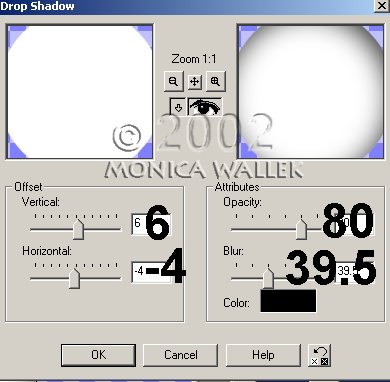
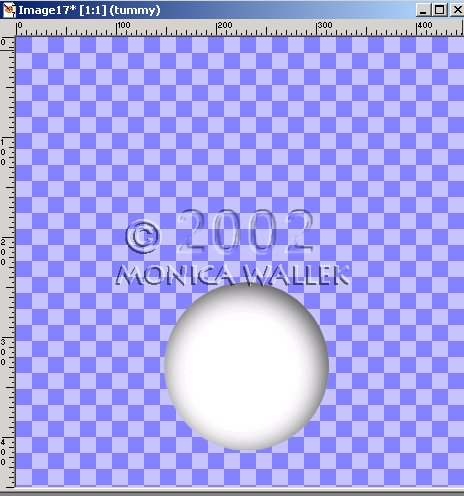
3. Add new layer, Outer Ear. Selections->Load from disk the bouterears.sel file.
Flood fill  with white.
with white.
Selections->Invert. Go to Effects->3D->Drop Shadow and use same settings.
Select none.
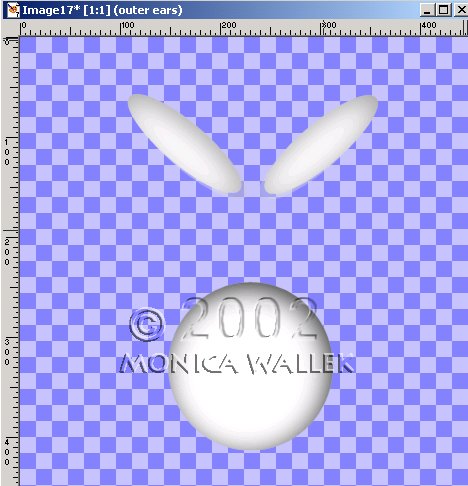
4. Add new layer, Inner Ear. Selections->Load from disk the binnerears.sel file.
Flood fill  with #FF8080.
with #FF8080.
Selections->Invert. Go to Effects->3D->Drop Shadow and
change OPACITY setting to 36. Select none.

5. Add new layer, Head. Selections->Load from disk the head.sel file.
Flood fill  with white.
with white.
Selections->Invert. Go to Effects->3D->Drop Shadow and reset Opacity back to 80.
Select none.
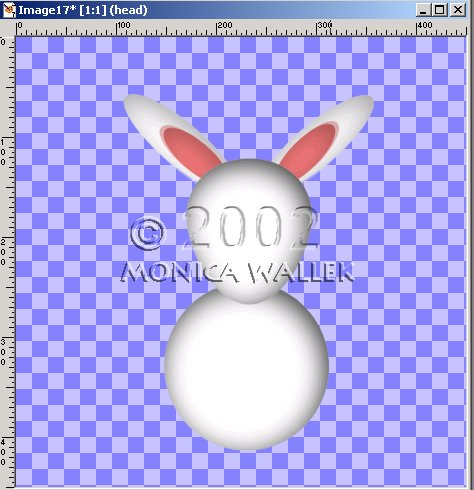
6. Add new layer, Face. Selections->Load from disk the bface.sel file.
Flood fill  with black. Select none.
with black. Select none.
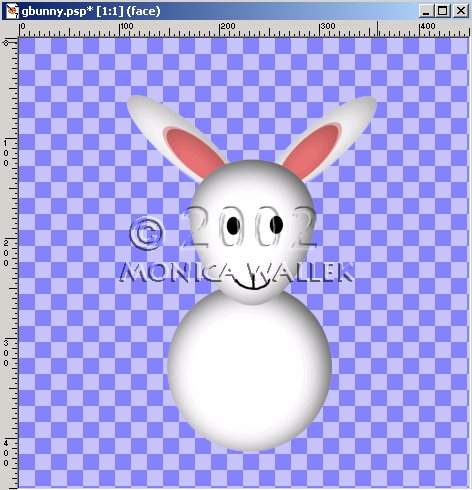
7. Add new layer, Nose. Selections->Load from disk the bnose.sel file.
Flood fill  with #FF8080. Select none.
with #FF8080. Select none.
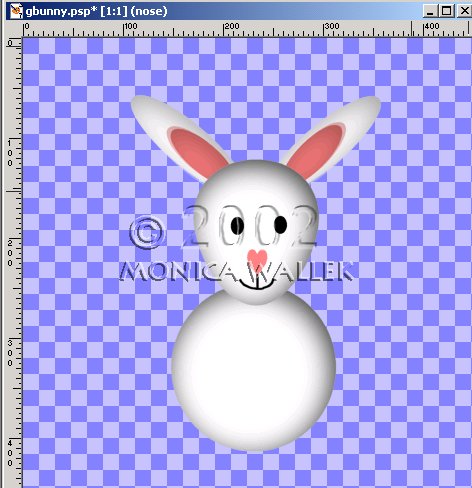
8. Now, it's your turn to draw the springs for the bunny's arms and legs.
Wait, before you run off and give up, you'll be using a tube for all the shading.
Click on your tube tool  and choose the 3D Gold tube (Thanks to Joanne for actually letting me know about the faulty 6 year old setting).
and choose the 3D Gold tube (Thanks to Joanne for actually letting me know about the faulty 6 year old setting).
On a new layer, Springs, draw the spring legs and arms.
Go to Colors->Adjust->Gamma Correction and choose 5.00 and
then repeat at same setting.
When you're done, go to Colors->Colorize and choose 45,243.
Don't panic, you can claim the spring is stretched more or less
if your mouse control is not so good today.
Move this layer below your bunny layers.
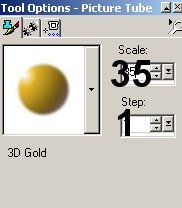
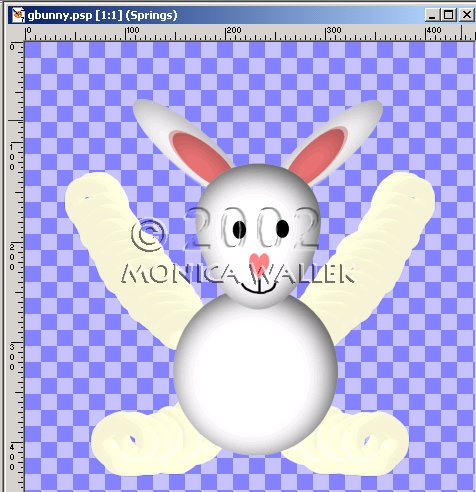
9. Add new layer, Hands.
Load the Hand.sel file and flood fill  with white or #FF4040.
with white or #FF4040.
Invert the selection and apply the same drop shadow.
Select none.
Move  into position over left spring arm.
into position over left spring arm.
Layer->Duplicate. Image->Mirror the copy. E
ffects->Sharpen.
Reposition  if needed.
if needed.
10. Add new layer, Feet.
Load the foot.sel file and flood fill  with the same color you used in step 10.
with the same color you used in step 10.
Invert and apply the same Drop shadow. Select none.
Move  into position over left spring leg.
into position over left spring leg.
Layer->Duplicate. Image->Mirror the copy.
Effects->Sharpen.
Reposition  if needed.
if needed.
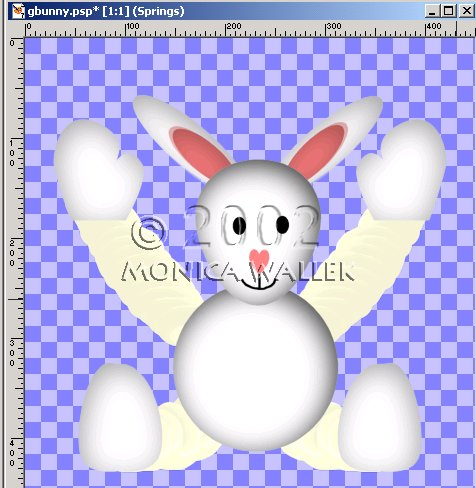
11. Add a new layer, Cups.
Open my suctioncup.psp file and
copy and paste the suction cup over each hand and foot.
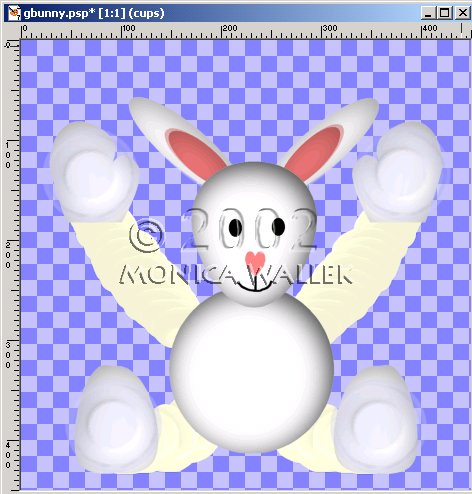
PSP7 tool icons are from MaMaT's icon tubes.

 email Monica
email Monica
Graphics ©Copyrighted Prestigious Dames & Prestigious PSP 2002
Tutorials are ©Copyrighted by each Author
Tutorial ęCopyrighted 2002, Monica Wallek, All rights reserved.
You have the right to use the graphics you create from my tutorials for your
personal use only. Using my tutorial, signifies your agreement to my usage terms.
Groups may only link to my tutorial pages. All tutorials, and
explanatory and sample graphics belong to me. Any removal, distribution, profiting,
storage or transmission of my materials, is a violation of my copyright and will
result in legal action.
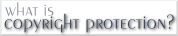
Report Tut Thieves



